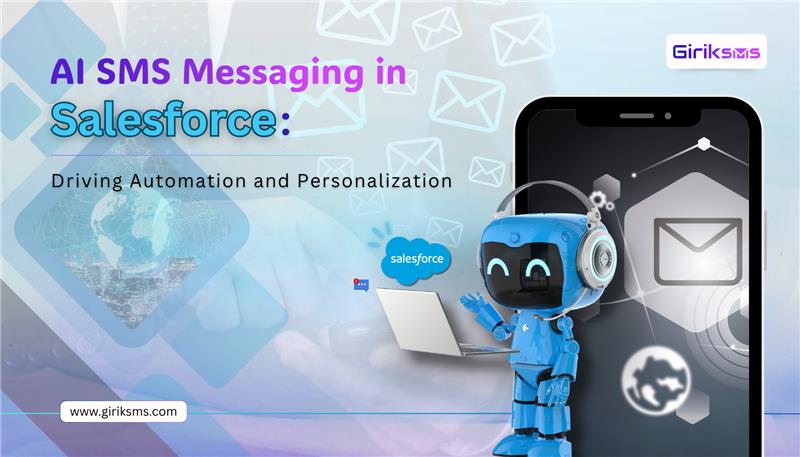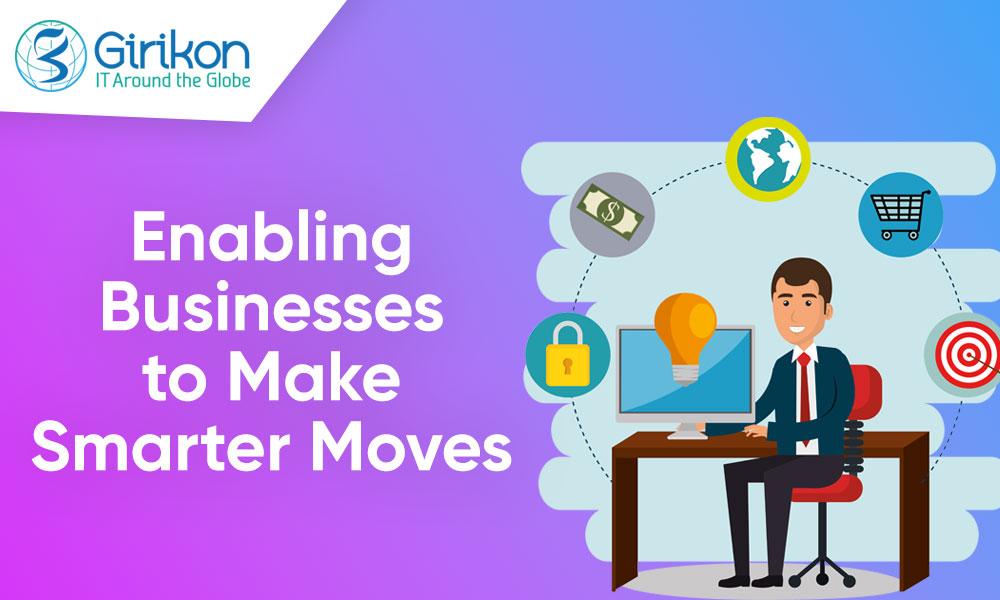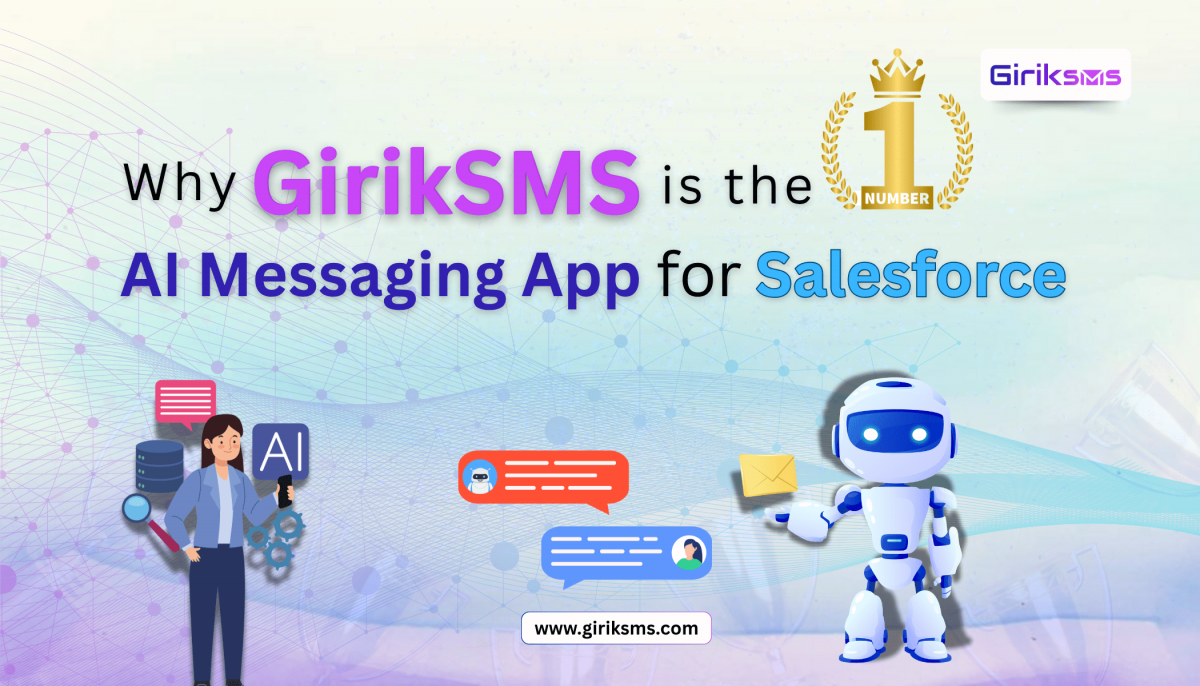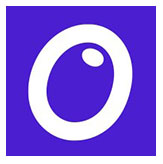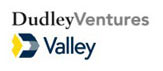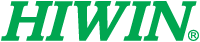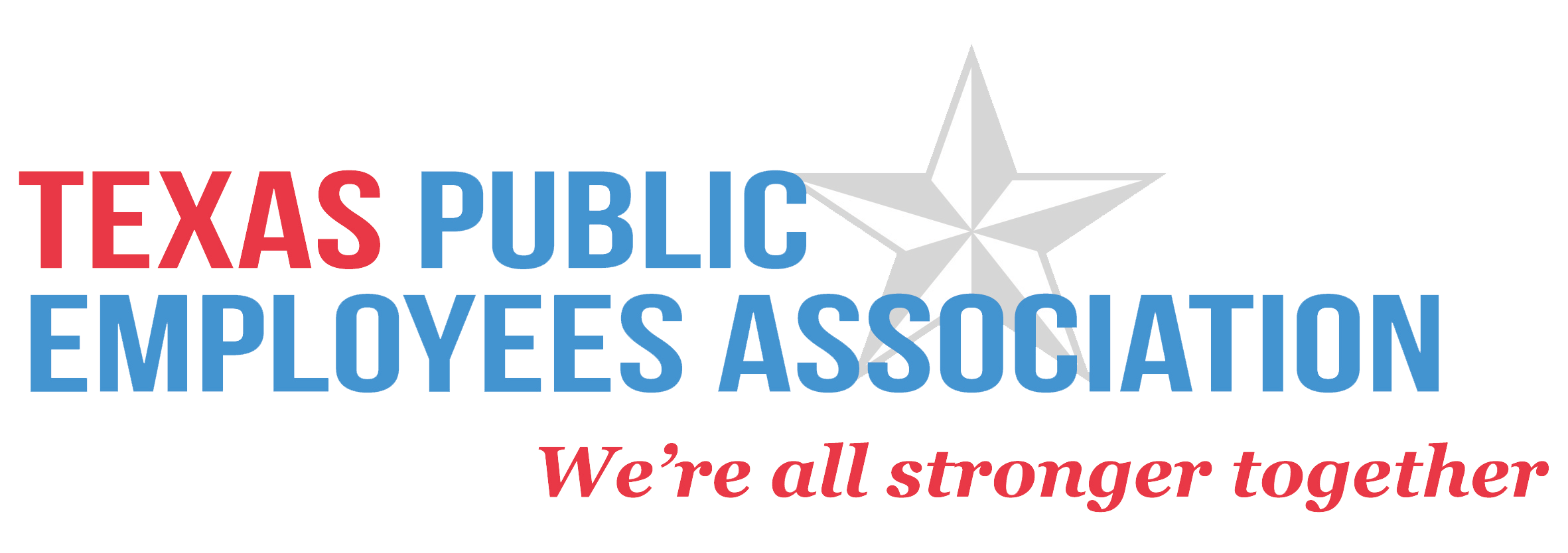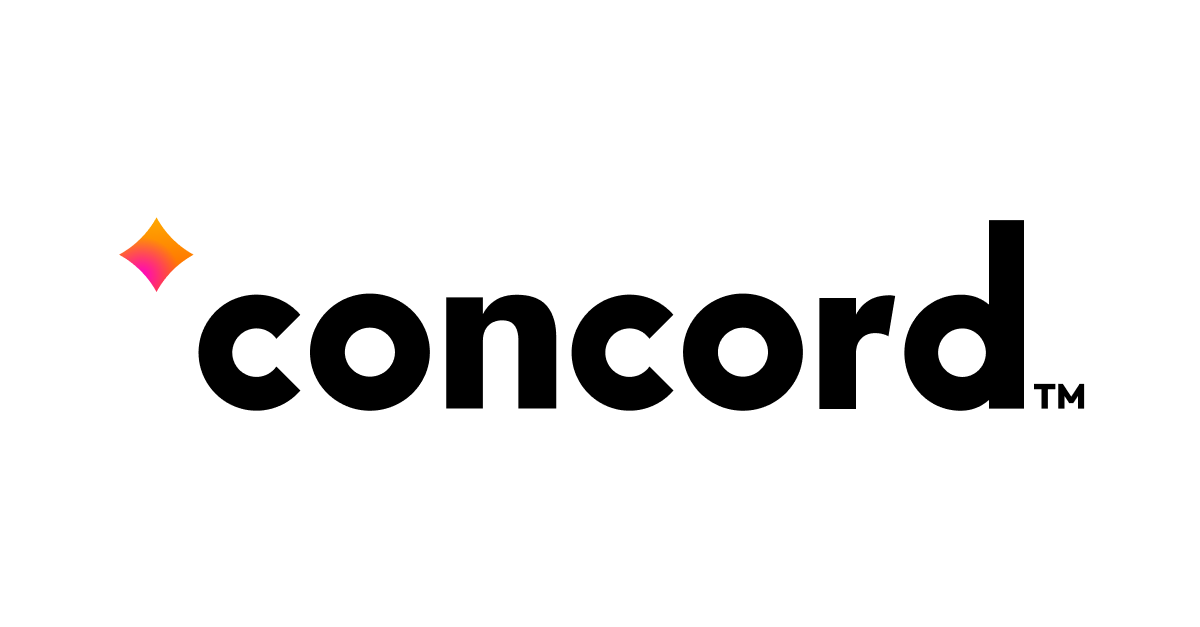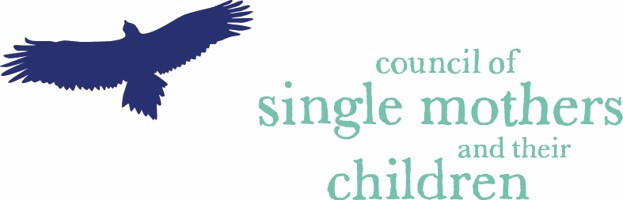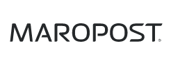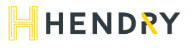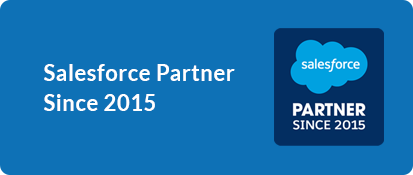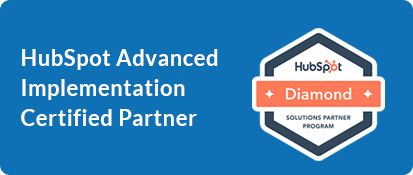Our Blogs
Table of content
- Automating Processes with Marker Layer- Interacting Effectively with Plotted Data
- Optimising Routes for Maximum Efficiency
- Scheduling Appointments with Flexibility
Salesforce Maps is a powerful tool that leverages location intelligence to optimise business processes for sales, service, marketing, and management teams. For organisations adopting this tool, services from a Salesforce Implementation Partner can make the onboarding and customisation process seamless, ensuring the solution fits their specific business needs. This blog will explore how Salesforce Maps can revolutionise a sales team's daily operations.
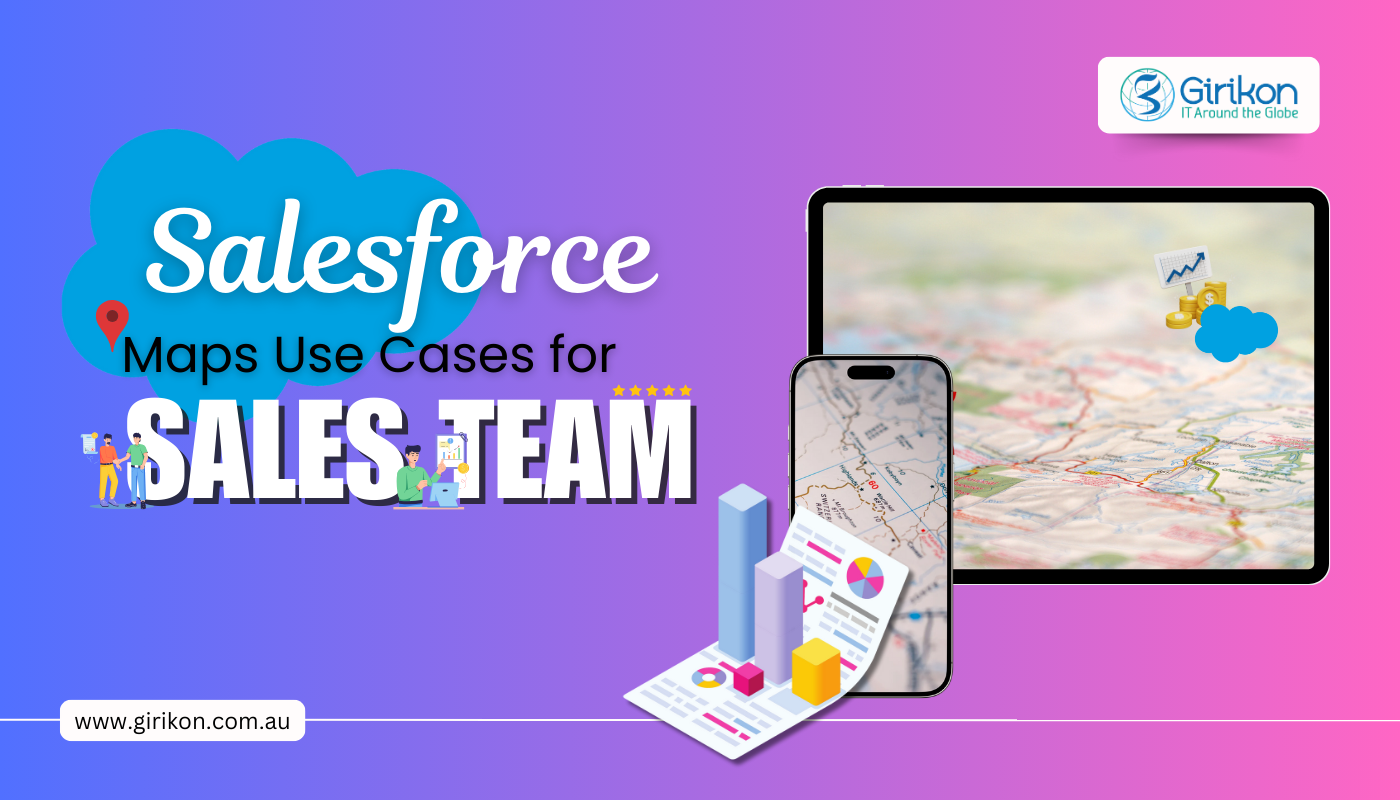
Automating Processes with Marker Layer
Imagine you're a sales rep like Sarah, working in a specific region (e.g. Melbourne CBD). You aim to optimise your daily planning without manually plotting opportunities every time you log in. You can utilise the Salesforce Marker Layer to automate the plotting of key layers of data points such as Opportunities, Accounts and Contacts.
Salesforce Marker Layer is a feature used in Salesforce Maps (formerly known as MapAnything) to visualise data points like Opportunities, Accounts, and Contacts directly on a map.
You can create specific map layers, such as "My Open Opportunities," in your Private folder. Set Melbourne CBD territory as your default view. Then, select the "Toggle Plot on Load" action for your "My Open Opportunities" layer. This enables the system to pre-load markers for all your Melbourne City-based open opportunities, saving you from selecting them manually every day.
Sharing capabilities make this even more powerful. You can save your customised map layers in a shared folder, building a collaborative resource for your team. Using Salesforce Maps' Marker Layer, you will spend less time setting up and more time focusing on closing deals.
Interacting Effectively with Plotted Data
Now, imagine you're Bridget, Sarah's manager who oversees sales across Victoria. With opportunities at different stages of the sales funnel, you need a clear and dynamic way to prioritise leads. Salesforce Maps offers flexibility with its Marker Layer Builder, which categorises data in multiple ways:
- Uniform: Simplify visualisation using the same colour and shape for all data points.
- Varied Based On 1 Field: Differentiate opportunities by colours based on one field, such as Stages: Prospecting (Blue) or Closed Won (Gold).
- Varied Based On 2 Fields: Besides colour, display different industries using different shapes for further clarity.
- Labelled Pins: Display key information, such as Opportunity Names, directly on the map.
- Ordered By 1 Field: Highlight high-value deals by assigning ranks based on Opportunity Amount, ensuring your team focuses on the most important opportunities first.
Now, you should visit the two highest-value opportunities yourself. You can do so by selecting those two on the left panel. You can click the marker for each opportunity to view their information, such as the account name and phone number and double-check the opportunity stage to ensure it's still in the early stages. After viewing this information, you call the suitable contact associated with that opportunity to set up a meeting, log that call and create a new event for that meeting. You also add a task to research more about the company and its people before your visit.
Salesforce Market Layer allows you to interact directly with the data plotted on the map, enabling you to make quick decisions for your team, create tasks, log calls, set meetings, and update opportunity details – without leaving the map interface.
Optimising Routes for Maximum Efficiency
Now, back to being Sarah, you must plan your visit to the three Melbourne-based opportunities currently at the Prospecting Stage for this Thursday. These opportunities are close to each other, but navigating the CBD can be challenging. You want to ensure your route is optimised to minimise wasted travel time. With Salesforce Maps, you can create an optimised route for the day, ensuring your travel is as efficient as possible.
You haven't planned your other meeting yet, but the first meeting is scheduled at 9 am for 90 minutes. You would add this first meeting to the route and set its duration. Then, you draw a shape around nearby opportunities and add them to the route using Mass Actions. After setting the duration for the other stops at 60 minutes each, you click the Optimise button. Salesforce Maps calculates the best route to visit the two remaining opportunities based on factors like distance, time, and traffic, ensuring you complete your visits in the most time-efficient way.
Scheduling Appointments with Flexibility
After setting up your schedule for Thursday with Salesforce Maps Optimise, you can access your calendar view for that day via the Schedule tab. Noticing a big gap between your first and second visits, you want to add one more visit to make the most of the day. Clicking on a nearby marker, you call the account and successfully schedule another meeting to fill that gap. Thanks to Salesforce Maps, your Thursday is now fully booked and highly productive.
By blending automation, visual insights, and route optimisation, Salesforce Maps is a game-changer for sales teams. It helps users like Sarah and Bridget save time, prioritise critical opportunities, and work smarter every day.
For businesses looking to fully leverage Salesforce Maps, collaborating with experienced Salesforce Consulting Partners is essential. Their expertise ensures the tool is tailored to your business, unlocking its full potential to drive smarter decisions and greater productivity.

 +61-1300-332-888
+61-1300-332-888 +1-480-241-8198
+1-480-241-8198